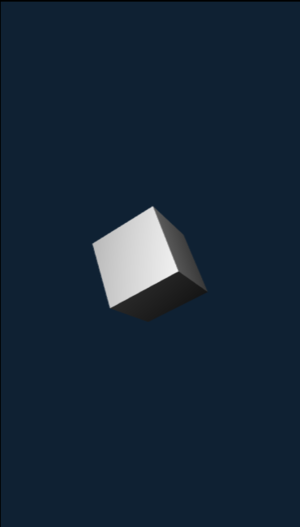Difference between revisions of "W4 GUI Creation"
| Line 45: | Line 45: | ||
== Virtual screen creation == | == Virtual screen creation == | ||
Widgets are placed in two-dimensional [https://en.wikipedia.org/wiki/Cartesian_coordinate_system Cartesian coordinates] on the virtual screen with the origin of coordinates in the upper left corner. With a virtual screen, you do not need to worry about the actual size of the browser window. In the case of changing the nominal size of the viewport (i.e. the browser window), the proportions of the positions and sizes of the widgets remain consistent with the coordinate system of the virtual screen. | Widgets are placed in two-dimensional [https://en.wikipedia.org/wiki/Cartesian_coordinate_system Cartesian coordinates] on the virtual screen with the origin of coordinates in the upper left corner. With a virtual screen, you do not need to worry about the actual size of the browser window. In the case of changing the nominal size of the viewport (i.e. the browser window), the proportions of the positions and sizes of the widgets remain consistent with the coordinate system of the virtual screen. | ||
| + | |||
| + | To set the resolution of the virtual screen, use the following function: <syntaxhighlight lang="c++"> | ||
| + | |||
| + | void w4::gui::setVirtualResolution(const w4::math::size& sz) | ||
Revision as of 13:01, 30 June 2020
Scope
Assuming that you have read the article W4 Physics for Dummies.
This page describes how to add [GUI] to the project.
W4 GUI subsystem is based on widgets. A widget is a user interface element that you can specify the appearance and user input processing. For example, "w4 :: gui :: Label" allows you to show some text, and with "w4 :: gui :: Image" you can show a picture from a file. You also can assign a click handler.
Basic Information
Take the following code as the basis:
#include "W4Framework.h"
W4_USE_UNSTRICT_INTERFACE
struct W4_GUI_Demo : public IGame
{
public:
void onStart() override
{
auto cam = Render::getScreenCamera();
cam->setWorldTranslation({0.f, 0, -25.f});
cam->setFov(45.f);
m_shape = Mesh::create::cube({5,5,5});
m_shape->setMaterialInst(Material::getDefault()->createInstance());
Render::getRoot()->addChild(m_shape);
}
void onUpdate(float dt) override
{
m_shape->rotateLocal({dt,dt,dt});
}
private:
sptr<Mesh> m_shape;
};
W4_RUN(W4_GUI_Demo)
Run the program. A spinning cube will appear, as in the figure below:
Virtual screen creation
Widgets are placed in two-dimensional Cartesian coordinates on the virtual screen with the origin of coordinates in the upper left corner. With a virtual screen, you do not need to worry about the actual size of the browser window. In the case of changing the nominal size of the viewport (i.e. the browser window), the proportions of the positions and sizes of the widgets remain consistent with the coordinate system of the virtual screen.
To set the resolution of the virtual screen, use the following function: <syntaxhighlight lang="c++">
void w4::gui::setVirtualResolution(const w4::math::size& sz)