Difference between revisions of "W4 AssetCreator"
| Line 63: | Line 63: | ||
'''Additional description:''' | '''Additional description:''' | ||
| − | '''--root''' - | + | '''--root''' - please, pay attention to this parameter. If it is not specified, all relative paths are taken from the folder from which the application is launched |
| − | '''--fbx''' - path to * .fbx file that will be converted to asset, you can specify only one | + | '''--fbx''' - path to *.fbx file that will be converted to asset, you can specify only one |
'''--scale''' - scale for all entities exported from (--fbx) | '''--scale''' - scale for all entities exported from (--fbx) | ||
| Line 71: | Line 71: | ||
'''--no-animation''' - if set, no animations are exported from the fbx file specified in the argument (--fbx) | '''--no-animation''' - if set, no animations are exported from the fbx file specified in the argument (--fbx) | ||
| − | '''--animation''' - adding | + | '''--animation''' - adding animations to the asset (animations are located separately). If desired, you can rename the animation when adding (see the format description above) |
| − | '''--material''' - | + | '''--material''' - path to the material JSON that will be added to the asset (you can specify several) |
'''--image''' - path to the image that will be added to the asset (you can specify several) | '''--image''' - path to the image that will be added to the asset (you can specify several) | ||
| Line 83: | Line 83: | ||
There are two positional arguments: | There are two positional arguments: | ||
| − | * | + | * Name of the created asset. |
| − | * | + | * Path to the folder in which the asset will be located. |
=== Usage Example === | === Usage Example === | ||
Revision as of 14:40, 26 November 2020
Contents
Scope
The W4 game engine uses its own asset storage format. Therefore, before using any fbx asset, it has to be converted. This can be done using the W4AssetCreator tool that comes with the W4 SDK.
W4AssetCreator converts assets from Autodesk FBX (.fbx) format. Other formats are not supported.
Mesh Example
Let’s take the Utah teapot as an example. If you view the file using the utility Autodesk FBX Review, you will see something similar to the following figure.
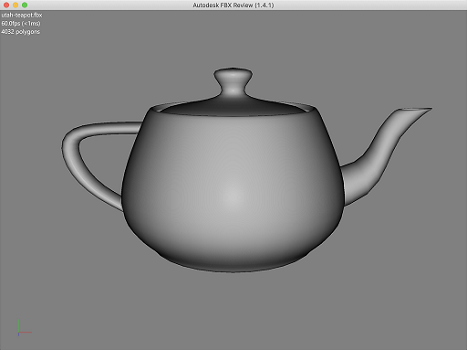
Pay attention to the orientation of the teapot spout when viewing fbx. As a result, the same teapot is displayed, but with a slight difference.

If you compare the drawings, you may notice that the spout of the teapot has changed its directed after the program execution. This happens due to differences in coordinate systems.
The FBX coordinate system Scene Axis and Unit Conversion is right-handed (with the Y pointing up), whereas W4 coordinate system is left-handed (the the Y axis is also pointing up).
Animated mesh Exmple
Take, for example, Rigged Hand.
If you view it using Autodesk FBX Review you will see approximately the following:
As a result of conversion, the following animation is shown:
Short manual
W4AssetCreator parameters
Below is the output of the application (when launched without parameters):
W4 Asset Creator Usage: ./W4AssetCreator [OPTION...] [name] [output] FLAGS options: -h, --help print help --material arg add material to asset (default: "") --root arg root directory for all relative paths (except output) (default: /Users/p.steinberg/dev/w4-framework) --image arg add image to asset (default: "") --particles arg add particles to asset (default: "") --fbx arg input fbx file --pn arg name of plugin (default: "") --pp arg plugin params (default: "") --scale arg scale for converter --no-animation no export animations from input fbx file --animation arg add animation from fbx file. format 'path[:%stackName%=%animationName%;...]' (default: "") POSITIONAL options: --name arg asset name, default is 'asset' (default: asset) --output arg output directory, default is current directory. Result output is %output%/%name%.w4a file (default: /Users/p.steinberg/dev/w4-framework)
Additional description:
--root - please, pay attention to this parameter. If it is not specified, all relative paths are taken from the folder from which the application is launched
--fbx - path to *.fbx file that will be converted to asset, you can specify only one
--scale - scale for all entities exported from (--fbx)
--no-animation - if set, no animations are exported from the fbx file specified in the argument (--fbx)
--animation - adding animations to the asset (animations are located separately). If desired, you can rename the animation when adding (see the format description above)
--material - path to the material JSON that will be added to the asset (you can specify several)
--image - path to the image that will be added to the asset (you can specify several)
--particles - path to the description of particles in json format (you can specify several)
--pn, --pp - arguments for the plugin system (TBD)
There are two positional arguments:
- Name of the created asset.
- Path to the folder in which the asset will be located.
Usage Example
W4AssetCreator --root=path/to/resources/root \
--material=resources/materials/back1.mat,resources/materials/crowd.mat,resources/materials/dissolve_twoTextures.mat \
--material=resources/materials/paperboy.mat,resources/materials/platform.mat,resources/materials/postament.mat,resources/materials/step.mat \
--animation="A_PaperBoy_Dance2.fbx:Take 001=Crewman,A_PaperBoy_Flip.fbx:Take 001=Flip" \
--image=resources/textures/dissolve.png,resources/textures/T_Homer_Face_D.png,resources/textures/T_PaperBoy_Body_D.png \
--image=resources/textures/T_PaperBoy_Head_D.png,resources/textures/T_PaperBoy_LeftHand_D.png,resources/textures/T_PaperBoy_RightHand_D.png \
--image=resources/textures/T_PaperBoy_Pants_D.png,resources/textures/T_trio_Head_D.png \
--image=resources/textures/T_PaperNinja_Body_D.png,resources/textures/T_PaperNinja_Pants_D.png,resources/textures/T_PaperNinja_LeftHand_D.png \
--image=resources/photos/W4_01.jpg,resources/photos/W4_02.jpg,resources/photos/W4_03.jpg,resources/photos/W4_04.jpg,resources/photos/W4_05.jpg \
--image=resources/photos/W4_06.jpg,resources/photos/W4_07.jpg,resources/photos/W4_08.jpg,resources/photos/W4_09.jpg,resources/photos/W4_10.jpg \
--image=resources/photos/W4_11.jpg,resources/photos/W4_12.jpg,resources/photos/W4_13.jpg,resources/photos/W4_14.jpg,resources/photos/W4_15.jpg \
--image=resources/photos/W4_16.jpg,resources/photos/W4_17.jpg,resources/photos/W4_18.jpg,resources/photos/W4_19.jpg \
--fbx=SK_PaperBoy_T_Pose.fbx \
--no-animation \
AssetName \
asset/destination/directory